Connecting Tally.ERP 9 to Microsoft Excel 2007 using ODBC
Tally ODBC helps you to extract the Data from Tally.ERP 9 and design the reports in MS Excel 2007.
To extract
Step 1: Enable ODBC
1. Start Tally.ERP 9. It should be open till the process is complete.
2. Ensure that the ODBC Server is running. You can confirm this when the message Running as ODBC Server is displayed in the Configuration block of Information Panel (at the bottom) of Tally.ERP 9 screen, as shown:

In case, the ODBC Server is not running, enable the ODBC Server
· From Gateway of Tally or Company Info menu, press F12 Configure > Advanced Configuration.
· In the Client/Server Configuration screen, set Enable ODBC Server to Yes.
Step 2:
1. Start Microsoft Office 2007.
2. Click Data.
The sub options of Data menu appears as shown:
3. Click From Other sources .
4. Select From Microsoft Query .
Choose Data Source dialog box appears.
5. Select TallyODBC.
Tally.ERP 9 connects to data source and displays Query Wizard – Choose Columns dialog box.
6. Select the columns you would want to include in the query. Select Ledger and Click > button to the right of the following fields: (For example, $Parent)

7. Click Next .
The Query Wizard - Filter Data dialog box appears.

8. Set the filter conditions in the Filter Data dialog box to limit the data to those that match your criteria.

9. Click Next .
The Query Wizard - Sort Order dialog box appears.

10. Sort the data in ascending or descending order as per the requirement.
11. Click Next.
The Query Wizard - Finish dialog box appears.

The option Return Data to Microsoft Office Excel will be selected, by default.
12. Click Finish.
Once the Query Wizard process is complete, the dialogue box entitled Import Data appears.

13. Click OK .
The excel sheet will display the report as shown below:


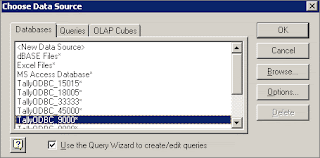
No comments:
Post a Comment