There are lot of time you cannot delete Stock Item which are already used in voucher from Tally.ERP 9 software and you want to remove that Stock Item from the list so that it is not wrongly selected during entry.
And there comes the need to Disable or De-activate that stock item from the list. Below code will help you in doing so.
Step 1. Copy the below code and past it in Notepad and save it.
Note: Files extensions which can be attached to Tally.ERP9 software are .tcp , .tdl, .txt
[#Part: STKI Basic Features]
Add:part:After:STKI Batch:STKI Control
[Part:Stki Control]
Line:Stki Control
[Line:STKI Control]
Field:Stki Control,Stki Control1
[Field:Stki Control]
Use:name Field
Info:"De-Activate this Stock Item ?"
Width: 22
Background: Yellow
[Field:Stki Control1]
Use : Logical Field
Storage :isStockITEMcontrol
Set As : Yes
Set Always : Yes
[System:udf]
isStockITEMcontrol:Logical:3015
[System:Formula]
USEDStockitem:Not $isStockITEMcontrol
[#Collection: Vch Stock Item Extract]
Filter: usedstockitem
[#Collection: List of POSStockItems]
Filter: usedstockitem
Step 2. Open your Tally.ERP9 Software And Press F12 on your key board.
Step 3. Go to Product and Features
Step 4. Press F4 to manage local tdl
Step 5. Provide Full Path of the code file which you have saved in Step 1
Note: Files extensions which can be attached to Tally.ERP9 software are .tcp , .tdl, .txt
Step 6. If you see tdl loaded on below screen it mean you have successfully attached the code.
Step 7. Open your company in which you want to disable or de-activate Stock Item.
Step 8. At Gateway of Tally Screen ( Main Screen after opening Tally.ERP9 Software). Go to Inventory Info.
And there comes the need to Disable or De-activate that stock item from the list. Below code will help you in doing so.
Step 1. Copy the below code and past it in Notepad and save it.
Note: Files extensions which can be attached to Tally.ERP9 software are .tcp , .tdl, .txt
[#Part: STKI Basic Features]
Add:part:After:STKI Batch:STKI Control
[Part:Stki Control]
Line:Stki Control
[Line:STKI Control]
Field:Stki Control,Stki Control1
[Field:Stki Control]
Use:name Field
Info:"De-Activate this Stock Item ?"
Width: 22
Background: Yellow
[Field:Stki Control1]
Use : Logical Field
Storage :isStockITEMcontrol
Set As : Yes
Set Always : Yes
[System:udf]
isStockITEMcontrol:Logical:3015
[System:Formula]
USEDStockitem:Not $isStockITEMcontrol
[#Collection: Vch Stock Item Extract]
Filter: usedstockitem
[#Collection: List of POSStockItems]
Filter: usedstockitem
Step 2. Open your Tally.ERP9 Software And Press F12 on your key board.
Step 3. Go to Product and Features
Step 4. Press F4 to manage local tdl
Note: Files extensions which can be attached to Tally.ERP9 software are .tcp , .tdl, .txt
Step 6. If you see tdl loaded on below screen it mean you have successfully attached the code.
Step 7. Open your company in which you want to disable or de-activate Stock Item.
Step 8. At Gateway of Tally Screen ( Main Screen after opening Tally.ERP9 Software). Go to Inventory Info.
Step 9. Select Stock Item then select Alter then from the drop-down list select the stock item which you want to disable/de-activate.
Step 10. You will find one new option "De-Activate this Stock Item ?" turn that option to YES and your stock item will get disabled from Tally.ERP9 software.
Note:- By doing this you are only hiding the stock item from the list but it will be there in your
Tally Data. And all the Data related to it will still be there.
To Actually delete that stock item from your Tally Data you will need to delete all the voucher related to that stock item which you want to delete
or
Edit those voucher and select different Item in place of that stock item and then Tally.ERP9 software will allow you to delete that Stock Item.
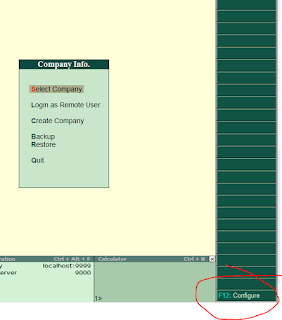
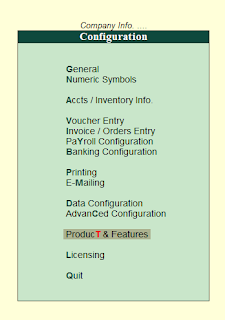



No comments:
Post a Comment